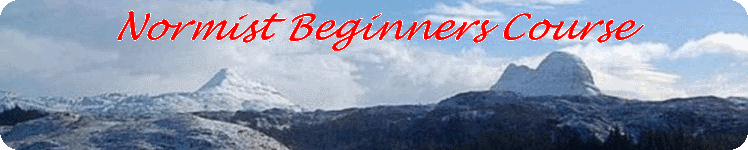E-Mails
Introduction
For a long time, the standard e-mail program has been called 'Outlook Express'. The latest version is called 'Windows Mail' shown below. After you finish the e-mail section of this course, you are advised to look at the e-mail section of the 'Silver Surfers' course.
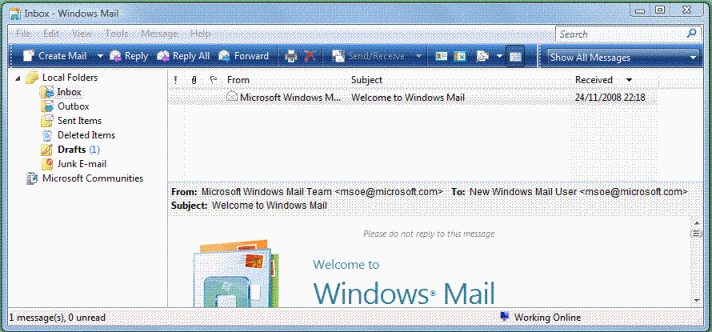
Most e-mail programs look almost identical. They are all multi-pane windows. The left hand pane shows the list of e-mail folders. All the e-mail programs that I know have this sort of arrangement. Of the right hand panes, the upper shows a list of emails with the main headings of 'From', 'Sender' and date 'Received': the lower pane shows the e-mail selected (if any).
Setting up an account
Click on 'tools', and 'accounts'. A new window pops up with buttons down the right hand side. Click on 'Add'. Yet another window appears. Click on 'E-mail Account'. This window is called a 'wizard'. There is a link to 'help' windows and a 'next' button. Follow the instructions.
Adding new folders.
In the pre-computer world, people would empty the in-boxes on their desk and file items in appropriate folders. A similar process applies to an e-mail program. All mail, good and bad comes into the inbox which should be emptied into other folders as you deal with them. To add sub-folders, right-click on a folder in which you want to put sub-folders, and follow the instructions.
Contacts/Address Book
Two names in different e-mail programs for the same thing! When you 'reply' to an incoming e-mail you can add the sender to your contacts list. To add a contact whose address you have got in some other way, Look for for 'add contacts' or 'address book'.