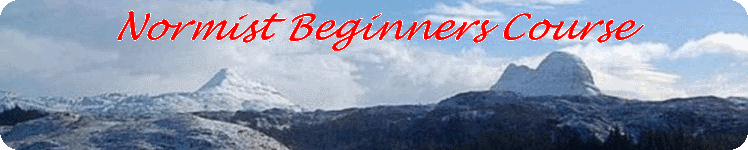Graphics
Paint dot net
Paint dot net is a fairly basic graphics program that can be downloaded from the internet. It makes a good first graphics program and is still useful for the more experienced user. Many of the illustrations used in these courses was processed using it.
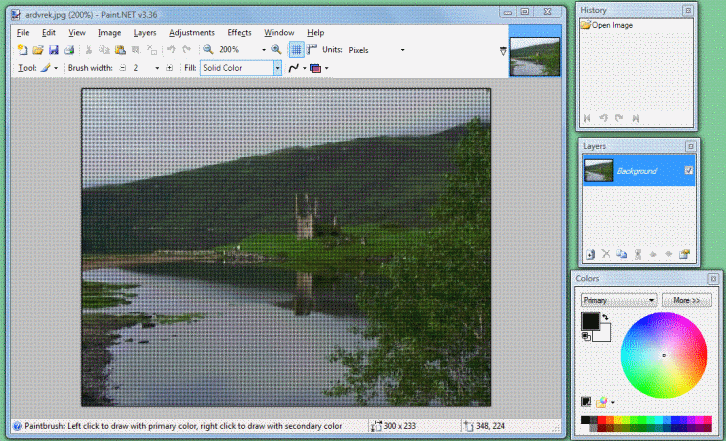
Running the program
When you open Paint dot net, you are presented with a group of four windows; the first (large) window is the main working window. The other three are for the history of what you have done with the present picture, a layers window which lists the layers used and a colours window.
The menus are decribed in the help files. You should note that the help files are on the world wide web.
To the right of the menubar and the toolbar are the recent graphics. You can swap between them.
Resizing Pictures
One use for Paintdotnet is to reduce the file size of pictures going on the internet, either in e-mails or on the world wide web. Open your picture. Click on 'Image', and 'Resize'. In the resize window, click on 'By percentage' and click on the down arrow. Watch the greyed-out width pane and reduce the size until the width is in the range 250 to 350. Click on @ 'File', 'Save as' and save the picture under a new name.
The colors window
The two small squares are coloured in the colors that go with the left and right clicks on your mouse (top/left & bottom/right). he tiny two-headed arrow swaps these two colors over. The 'More >>' button allows you specify colors more accurately.
The tool bar
Below the menu bar are the tool bar and the bar for the current tool. The current-tool bar changes as the tool changes.