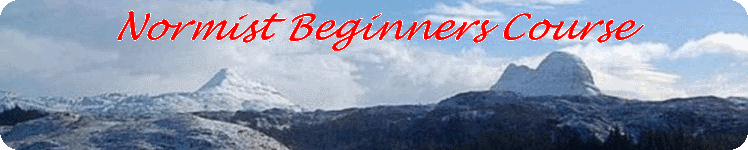Recycle Bin & other things
The 'Recycle Bin'
Unwanted files can be deleted. In a folder window right-click on the file you want to delete. A menu appears. Click on delete. When you delete a file, it goes into the 'Recycle Bin'. From here it can be recovered. Double click on the 'Recycle Bin' icon and its contents appear in a window. One of the choices is to empty the Bin. What happens now is that the disk area assigned to that file becomes tagged as being available for reuse. So as long as you don't save anything else, there are specialist programs which can recover the files. Criminals have been caught out in the past by thinking that records were deleted when they weren't.
A reminder
Click on 'Start', 'All Programs', 'Accessories', 'Notepad'. Type in your notes to yourself and click on 'File', 'Save as'. In the 'Save' window in Vista The 'Documents' file should appear in the address window. If it doesn't, click on the down pointing triangle at the right hand end of the address window and select 'C:\\name\Documents'. Now, where 'Documents' appears in the address window, there is a right pointing triangle to its right. Click on this and select 'Essential Notes' If its not there go back to Lesson 2, and create this folder.
Make the 'Filename' window read 'Memo2Self.txt' and click on 'Save'.
Putting a shortcut onto the Desktop
Click on 'Start', 'Documents'. In the window that opens double-click on 'Essential Notes'. In the main part of the window, right-click on 'Memo2Self.txt'. A menu appears. Hover over 'Send to', about half way down. another menu appears alongside the first. Slide the mouse pointer sideways onto this second menu and up to the third item, 'Desktop (Create Shortcut)' and click. You can now access your reminders straight from the desktop.
Windows Explorer
When you open 'My Documents' or 'My Computer' to explore the contents of your hard disk drive, you are using a program called Windows Explorer It is one of the few programs that does not put its name on the top border.
There are three separate 'panes' in this window. The left hand 'panes' provides navigation to the appropriate folder. The right hand 'pane' shows the content of the folder (sub-folders and files).
Below the top border is the address window and below that is the menu bar and then the tool bar. If the menu bar is invisible (Vista), press the 'Alt' key. The views tool button enables you to see the contents of a folder the way you want to. See the next page.