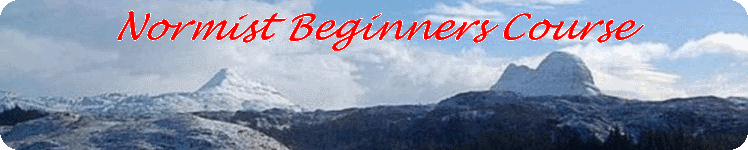Household accounts
Determine the number of rows needed
Open your spreadsheet program. In cell 'A1' press '1' and 'Enter/return'. In cell 'A2', type '=A1+1' and press 'Enter/return'. Click in cell 'A2'. Click on the cross in the bottom-right hand corner of the box and drag down the page to 'A100' or so.
Click on the 'File' menu, 'Page Preview', or go straight to the 'Print Preview' button on the tool bar. Click on the 'Zoom in' button on the tool bar (a magnifying glass with a plus sign in it). When the text is readable, scroll down to the bottom of page 1, and note the last number in the column. On my spreadsheet it is '53' so I shall limit the number of lines to 50.
Click on cell 'A1' and drag the box by its bottom right hand corner to expand it to include all the used cells. Click on the 'Edit' menu and 'Cut'.
Headings
In cells 'A1' to 'E1' type the headings 'Date', 'Item', 'Debit', 'Credit' and 'Balance'.
Expand the headings
In the row of spreadsheet heading cells move your mouse pointer to the vertical line separating 'B' and 'C'. The pointer should turn into a vertical line crossed by a horizontal double headed arrow. Click and drag this pointer to the right until column 'B' is about three times the of the other columns.
Now check in the 'Print Preview' window that the 'Balance' column is still on the page. Make any necessary alterations back on the spreadsheet page by closing the 'Print Preview'.
Formulas
Click in cell 'E3'. In the entry pane immediately above tha main part of the spreadsheet type '=E2+D3-C3' and press 'Enter'. Click again on cell 'E3' and drag the bottom right hand corner of the box until you have covered cell 'E50'. These cells will now all have the value '0', as, of course ther are as yet no enties in columns 'C' and 'D'.
Formatting the currency cells.
Click on cell'C2' and drag the bottomright hand corner over cell @ 'E2'. Now click on the bottom right hand corner and drag it down to cover cell 'E50'.
Saving this spreadsheet as a template
Click on 'Start', 'Documents'. In Windows Explorer, right-click to open the menu. Move your mouse pointer down to 'New'. Slide the pointer over to the sub-menu and onto 'Folder'. On the 'New Folder' in Windows Explorer, type 'Household_accounts' and press 'Enter'.
Return to your spreadsheet and click on the 'File' menu, 'Save as'. Here the new window appearing depends upon which version of Windoews you are using. Find your 'Household_accounts' folder and ensure that it is showing at the top of the 'Save as' window. Give your spreadsheet the name 'Template' and click on 'Save'.
Using the template
Open the template spreadsheet and click on the 'File' menu, 'Save as'. Now give it a new name such as 'Jan09'. You can start filling the spreadsheet in. Note that the unused 'Debit' and 'Credit' cells act as though their value is zero