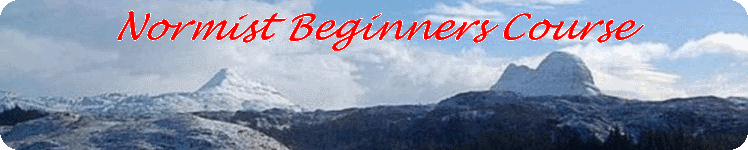Programs, Files and Folders
Some definitions
- My Documents
- An area of your Hard disk drive (C:) where your documents are stored
- My computer
- All areas of your hard disk drive where all your data, documents and programs are stored. The reason for having a more direct access to 'My Documents' is that you will probably access it more often.
- File
- An entity stored on your hard drive. It can be a document, a picture or a program to name but three. All files are just a long collection of numbers.
- File name
- File names comprise two parts separated by only a dot (full stop). The first part is name made up by the originator. The second part, the extension and usually three characters long, is determined by the program that uses the file.
- Folder
- A 'container' for files and other folders on your hard drive.
- Font
- A font is a style of lettering. You are probably reading this in a font called 'Arial'. If Arial is not on your computer it should at least be in sans-serif font. Another font is 'courier' which looks as if it had been written on a typewriter.
Starting and ending programs
When you start your computer you will see some program icons on your desktop. Move the mouse pointer over the icon of the program you wish to start, and double-click. The top right hand corner of the program window will look something like this. [Top left corner in an Apple computer.] Clicking on the '-' minimises the window, parking it on the task bar; a strip, usually at the bottom of the screen. Clicking on the minimised window restores it to its previous size.
Clicking on the square symbol, enlarges the window to fill the screen, it turns into two overlapping squares. Clicking again restores the window to it original size.
Clicking on the 'X' in the corner, closes down the program.
Another way of starting a program is to click on the 'start button',in the corner of the screen. A list of programs and their icons appears which have been used recently, together with another list of items like 'My Documents', 'My Computer' and 'All Programs'. Clicking on any of these starts it or produces a menu.
Changing the size of window
Move the mouse pointer to a side or corner of a window until the pointer changes to a two headed arrow. Click and drag the side or corner to where you want it.
Folder icons

When you open 'My Documents' in windows Vista, you will see these two icons at the top of the window. Clicking on the first icon takes you up one level in the folder hierarchy. Clicking on the second icon creates a new sub-folder. To create a new sub-folder in other versions of Windows, right-click in an empty part of the window. If you get it right , you will see a drop-down menu and near the bottom you will see 'new' with a right pointing black triangle. Move the mouse pointer over the 'New' and another menu will appear alongside the first. Click on 'Folder'.
When a new folder appears, the name 'new folder' appears in a black box next to its icon. Type in the new name for the folder and press the 'Enter/Return' key.
EXERCISE for the brave.
Click on 'My Documents'. Create a new folder in 'My Documents' called 'Essential Notes'. Use this folder for details about your internet connection and registration number details of programs that you use on your computer. Put these in text files using the program 'Notepad', found in 'Start', 'All Programs', 'Accessories'. For the not so brave, Click here for help.