Backups
There is another method of backing up your data that is so simple it is positively scary! The process is to select the files and folders that you want to backup in a flash drive or external hard drive. Then ensure that you have enough space to do the backup. Finally copy the required files and folders and paste these in the destination drive.
Firstly, lets revise some of the keyboard and mouse shortcuts. You will be selecting files and folders in windows Explorer accessed either though 'My Documents' or through 'My computers'. In the keyboard approach, hold down the [Ctrl] key and press the other key.
| Objective | Mouse approach | Keyboard approach |
|---|---|---|
| Select all files and folders | Click on the 'Edit' menu and then on 'invert selection'. The inverse of nothing is everything | {Ctrl} + 'A' |
| Select a contiguous group of files and folders. | Click on the file or folder at one end of the group. Then, holding down the shift key, click on the item at the other end of the group. | |
| Select a random number of files and folders. | Hold down the {Ctrl] key and click on the selected items. | |
| To put the selected files and folders onto the clipboard, and to cut them out of their source location. You won't want to do this often! | Right click on one of the selected items, and click on 'Cut'. The select items do not disappear until they have been pasted into a new location. | [Ctrl} + 'X' |
| To put the selected files and folders onto the clipboard, leaving them in their source location. | Right click on one of the selected items, and click on 'Copy'. | [Ctrl] + 'C' |
| To put the selected files and folders into the destination 'Pane'. | Right click on the destination 'pane', and click on 'Paste'. | [Ctrl] + 'V' |
Decide on which folders you wish to backup. It should include the 'My documents' folder and possibly 'My Music', 'Pictures' and 'Videos' folders.
When you use the 'Paste' command, a 'Progress bar' (shown below) will appear.
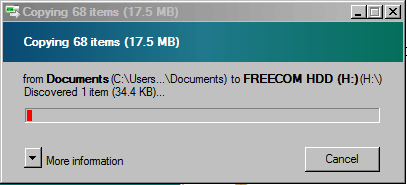
Progress bar
